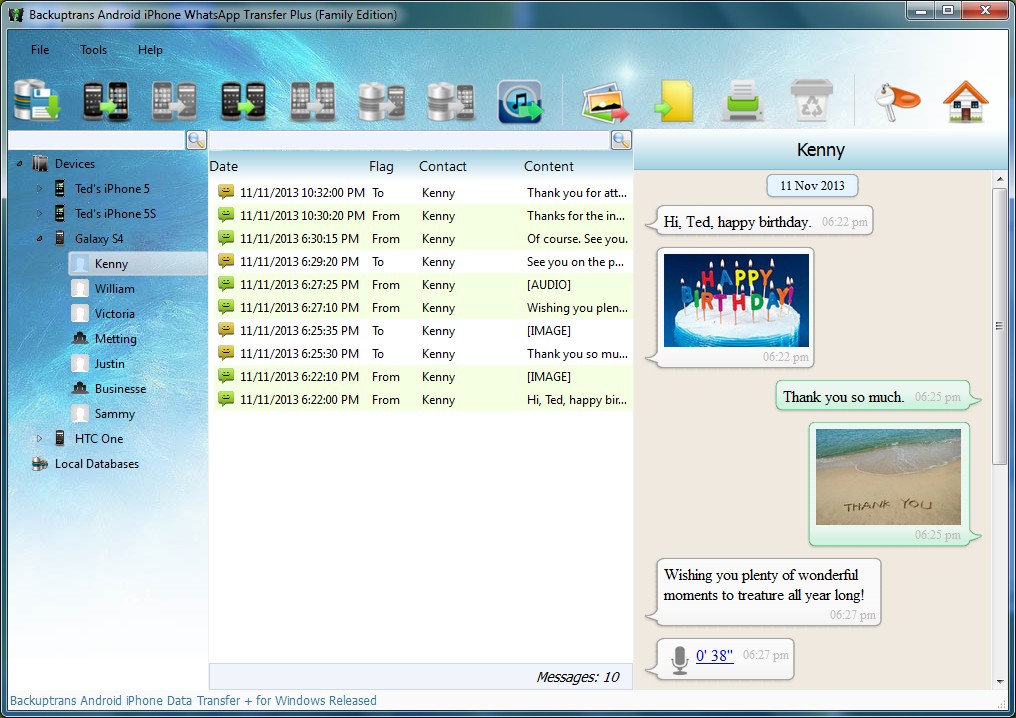Whatsapp Transfer is an innovative software (for PC and Mac) that allows you to transfer Whatsapp Chat from one device to another, from iPhone to iPhone, between iPhone and Android devices or between two Android smartphones. Whatsapp Transfer does not require jailbreak on the iPhone and/or root permissions on your Android device.
Whatsapp Transfer is an innovative software (for PC and Mac) that allows you to transfer Whatsapp Chat from one device to another, from iPhone to iPhone, between iPhone and Android devices or between two Android smartphones. Whatsapp Transfer does not require jailbreak on the iPhone and/or root permissions on your Android device.
WhatsApp Transfer Features:
> Backup your WhatsApp Chat from Android/iPhone to PC / Mac
> Restore WhatsApp chats from Computer on Android / iPhone
> You can transfer WhatsApp messages between Android and iPhone, or two iPhone, or two Android devices.
> Recover WhatsApp messages from iTunes backup and brings them back to your Android / iPhone
> Export WhatsApp conversations in a file (.txt, .csv, doc, HTML or PDF)
> Prints WhatsApp conversations from your PC or Mac.
> Extract photos, videos, audio and any other attachments from WhatsApp and saves them on your PC or Mac
> Supports all iPhone models and versions, the whole series of Samsung Galaxy devices, HTC, Motorola, Sony Ericsson, LG, Huawei etc …
Download now the free demo version of WhatsApp Transfer and start managing and/or transfer all your chats on your new smartphone!
Whatsapp Transfer supports both Windows and Mac OS X.
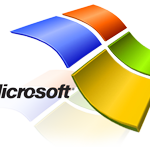 For Windows (Windows 11/10 / 8.1 / 8 / 7 / Vista / XP) :
For Windows (Windows 11/10 / 8.1 / 8 / 7 / Vista / XP) :
![]() For Mac OS X (OS 10.7 and above versions):
For Mac OS X (OS 10.7 and above versions):
What you can “Transfer” with Whatsapp Transfer?
In the table below you can find the details of the files “transferable” from one device to another, or from the device to your computer.
| Devices | Whatsapp Messages | Attachments | Emoticons |
|---|---|---|---|
| from Android to PC | |||
| from iPhone to PC | |||
| from PC to Android | |||
| from PC to iPhone | |||
| from Android to Android | |||
| from iPhone to iPhone | |||
| from Android to iPhone | |||
| from iPhone to Android | |||
| from iTunes Backup to Android/iPhone |
Screenshots
Purchase now the Full Version
Personal Edition |
$ 29.95 | (3 devices – Lifetime) | |
| Personal Edition lets you manage WhatsApp Messages for up to 3 different devices for the price of one. Only download and install on your own personal windows computer. | |||
Family Edition |
$ 49.95 | (8 devices – Lifetime) | |
| Family Edition lets you download and install on all windows computers of your family and manage WhatsApp Messages for up to 8 different devices in your family for the price of one. | |||
Business Edition |
€ 69.95 | (Unlimited devices – 1 Year) | |
| It is a one-year license that lets you download and install on all your company’s windows computers and manage WhatsApp Messages for unlimited devices for the price of one. | |||
Step by Step Guide: How to transfer Whatsapp Messages between Android and iPhone
Step 0: Download Whatsapp Transfer on your PC or Mac. Install and run it.
Before starting be sure you have installed iTunes 11.0 or above on your computer and enable on your Android the USB Debugging option.
If you are not able to enable the USB Debug on your android please follow this guide.
Step 1: Connect your devices to computer
Run WhatsApp Transfer and connect your Android & iPhone to computer with USB cable.
Step 2: If a message pops out on your Android phone’s screen, please click “Back up my data” button without entering password. Then back to the software on computer to click “OK” to continue.
Step 3: The software will read all WhatsApp messages from your Android & iPhone and will show them on its main interface, as shown below.

Step 4: Select the “source device” in Devices list (the device you want to transfer whatsapp messages from)
Step 5: If you are moving ALL whatsapp messages from Android to iPhone, press “Transfer Messages from Android to iPhone” button or go File -> Transfer Messages from Android to iPhone. You have to do a similar thing if you want transfer messages from iPhone to Android.
Tip: You can also select with the right click the Android in Devices list and then choose “Transfer Messages from Android to iPhone“.

If you want to transfer only messages of a certain contact, you have to click the contact name (under device you want to transfer WhatsApp chats from) and then press the button on the top to transfer messages from Android to iPhone (or from iPhone to Android)

Step 6: Select the “destination device” (Android or iPhone) you want to transfer chats to
Note: Before moving WhatsApp chat history to iPhone, please close WhatsApp on your devices first.
That’s all!