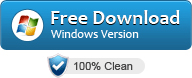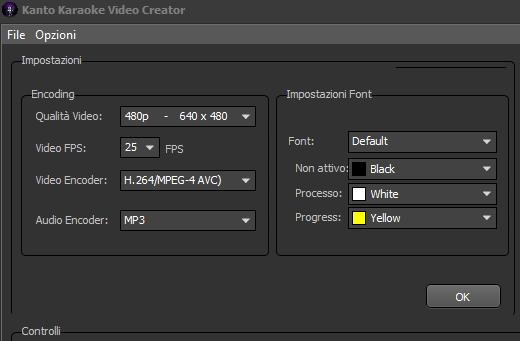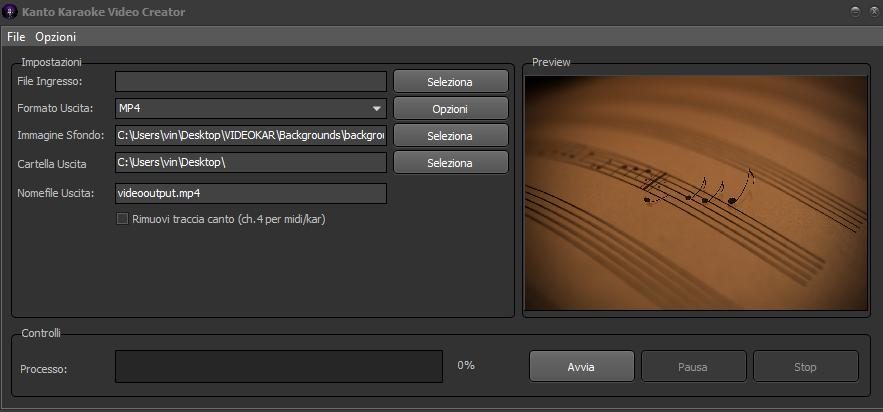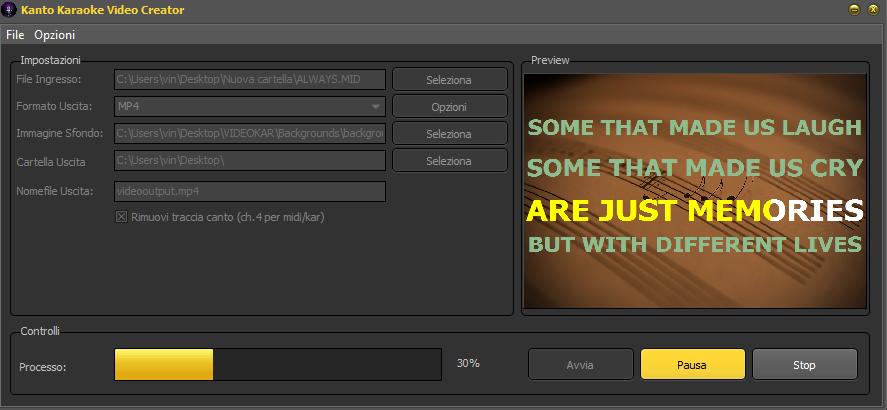Karaoke video files are increasingly used for both home entertainment and professional use. The main advantages of using karaoke video files are as follows:
1. They can be played on any device (PC/Mac, smartphone, tablet), with any video player (VLC, Windows Media Player, Video Player, Kanto Karaoke, etc…). It is also possible to burn these videos to CD/DVD/Blu-ray
2. Karaoke videos can be created in high quality (resolution) and can be customized by inserting the background you want
3. It is possible to share karaoke video files on YouTube and social networks.
On this page you will find two excellent video karaoke maker software that will allow you to create very beautiful karaoke files with flowing words on the screen.
Lyric Video Creator: The Best Karaoke Video Maker Software
Do you want to create a karaoke video file like the one shown in the example below?
This is a karaoke file with custom background, logo and scrolling lyrics. To make this video we used the program Lyric Video Creator. Here are the simple steps to use this powerful Karaoke Video Maker software. First of all you have to download the program on your PC. Below the download link:
After installed you have to follow these steps to create your first Karaoke Video file!
Step 1. Import music and background
Select the song (mp3 file) and choose a background image or video.

Step 2. Sync lyrics to music
From the right of the program load the lyrics file (or copy them). Then click on START button and synchronize each word of the song by clicking on SET at the right moment.

Step 3. Preview and save karaoke video file
At the end of the synchronization you can preview the video and if everything is ok you can save the final file on your computer.
Kanto Karaoke Video Creator
Kanto Karaoke Video Crator is another good solution to make karaoke video. Below is the download link of the free version of Kanto Karaoke Video Creator:
Download FREE VERSION Purchase PRO Version
The PRO version allows you to carry out multiple and simultaneous conversion of files.
It supports Windows 11/10/8.1/8
Supported Input Formats: MID, KAR, MP3, MP3 K5 (Karaoke 5), KFN (Karafun), CDG
Output Video Formats: MP4, MKV, MPG, AVI, M2TS
Kanto Video Creator Features
- High Compatibility: Convert any karaoke file to karaoke video format.
- Personalization: you can use any photo or your own image as the background image of the video to be created. For each video you can insert a different image.
- Melody remover: for midi/karaoke files it is possible to remove the track of the song in order to obtain an output video with a melodic track that often disturbs the singer.
- High video quality: the videos obtained from the conversion are of excellent quality. It is also possible to define the video resolution from the options (480p is set by default). The higher the resolution, the better the video quality will be, but the larger the file will be.
- Editable text color: to get the best output result, it is also possible to choose the color of the karaoke text that will scroll on the screen.
Step 1. Download and install Kanto Karaoke Video Creator on your PC
Download the software (from the above link). Then double click on the KantoPlayer.exe file to start the installation. During the installation, click on the “NEXT” buttons to proceed to the end. After installation, the following icon will appear on your PC desktop:

Step 2. Open the program and select karaoke files to transform into video
Double click on the program icon (present on your desktop) to open the program. Here is the screen that will appear:
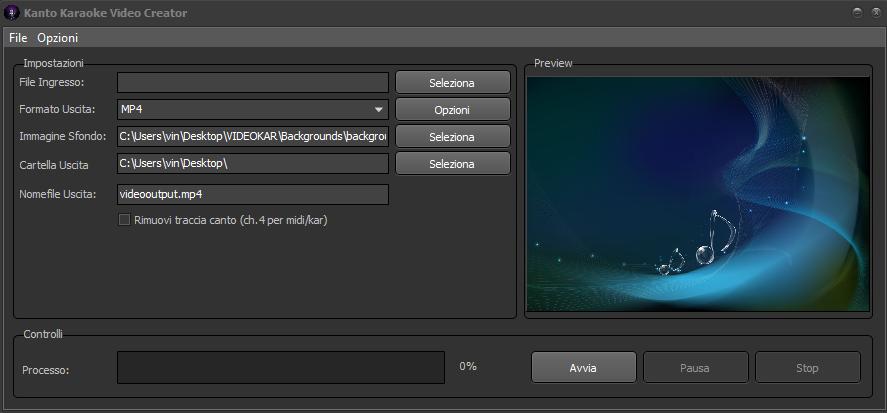
Click on the SELECT button at the top to choose the karaoke file you want to convert into video. The karaoke files that you can import for conversion must be in one of these formats: MID, KAR, MP3, MP3 K5 (Karaoke 5), KFN (Karafun), CDG
Step 3. Choose output format
The default output format is MP4. This is certainly the most popular format that can be played with any player and on any mobile device (including smartphones and tablets). If you want to change the format, you can click on the drop-down menu and choose between MKV, MPG, AVI, M2TS
Clicking on the OPTIONS button (on the right of the “Output Format” field) will open the following window:
From this window you can change the default values of the following parameters:
> Video quality: 480p resolution is set by default, but you can increase this value to get even better quality
> Video FPS: it is the frame per second parameter. Increasing this value increases the quality of the video but also increases the weight of the video.
> Audio Encoder: this is the format of the audio track. MP3 is set by default and this is the format that also guarantees the best quality.
On the right, however, you can customize the color of the karaoke text in the various stages of song playback so that you can sing more easily and in sync with the music.
At the end of the changes, click on OK at the bottom right to return to the initial window of the program.
Step 4. Set background image (Optional)
In the “Background Image” field, click on “SELECT” if you want to use your own image as the background of the karaoke video. You can set any image or photo (even animated images).
After editing the image, it will immediately appear in the preview window on the right of the program:
For a good quality of the output video it is advisable to insert a high resolution image.
Step 5. Start conversion
As the last step, you will only have to decide the folder where the conversion video will be saved (by default it will be saved on the DESKTOP). You can also decide the name of the video file to be created (by default the name will be “videooutput.mp4“). If you are converting a MID or KAR file you can also select the “Remove song track” box to remove the melody from the audio track.
When everything is set, all you have to do is click on START at the bottom right. The program will start the conversion and you will see the progress as a percentage and on the right the video image with the text karaoke:
When the conversion is complete, a “Conversion Completed” message will appear. At this point you can access the output folder (by default on the Desktop) and find your just created VIDEO KARAOKE !!
NB: With the UNREGISTERED version of the program, the video created will relate only to the first 60 SECONDS of the karaoke base. In order to have no time limits in the conversion, it is necessary to purchase the license of the program. This license has no expiration, no annual renewals and all future updates are 100% free.