
Are you looking for a program that allows you to capture and record audio on your macOS? Regardless of whether it is an online radio, microphone, an online streaming music channel, or something else, audio recording is a necessity in different scenarios.
On Mac it is not so simple to find reliable programs and applications able to record audio with high quality and without compatibility problems with macOS system. However we want to report a very interesting app called iMusic (mac) that represents one of the best audio recorder for Mac both for ease of use and for the quality of recording.
This program supports all macOS versions like:
- macOS Ventura
- macOS Monterey
- macOS Big Sur
- macOS Catalina
- macOS Mojave
- macOS High Sierra
- macOS Sierra
- OS X El Capitan
- OS X Yosemite
- OS X Mavericks
- OS X Mountain Lion
- OS X Lion
- OS X Snow Leopard
[Guide] How to Record Audio on Mac
Step 1. Download and install iMusic app on your Mac
This is the download link:
After download, install and open the app. This is the main screen you’ll see:

Step 3. Start Audio Capture and Recording
Now open the web page or activate the microphone from which you want to record the audio. In our case, for example, we opened a Youtube page and searched for a song to record and download.
From the program click on RECORD tab (on the top) and you will see this window:

Once you are ready click on the RED button on the top left of iMusic and start playback of the audio to be recorded.
The program will start recording all the audio that passes from the sound card of your Mac.
Step 3. Save the recorded audio file
At the end of the recording, click again on the Red button at the top to STOP the process. Now, iMusic will not only save the recorded audio file but will also search the web for the id3 tags of the audio track in order to have the relative cover and all the details (artist name, genre, song title, etc …). At the bottom of the program the image of the recorded and downloaded music album will appear:
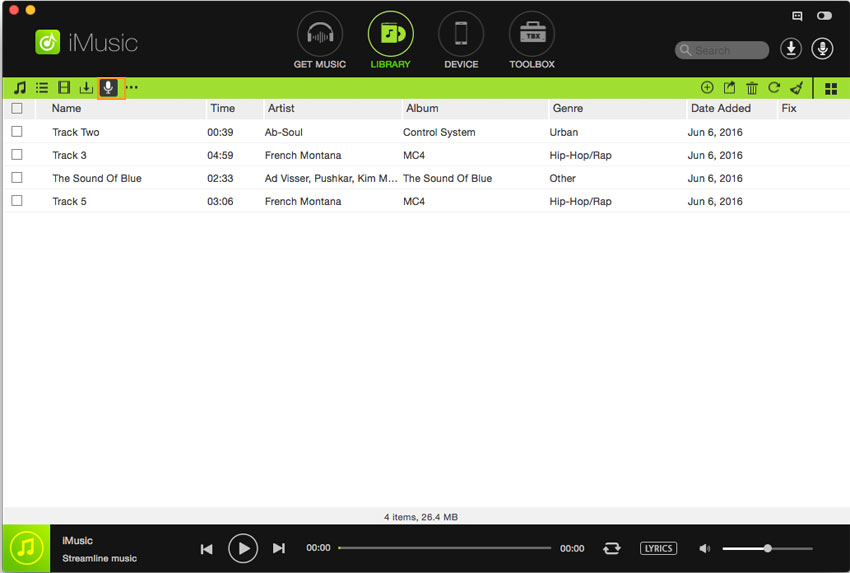
All audio files and recorded audio file with AllMyMusic will also be accessible from the LIBRARY section in the program, as shown in the figure above.
Clicking on one of the downloaded songs or audio files will also display a drop-down menu with various options:
- Edit Music Tags: allows you to edit the information of the audio file
- Add to iTunes: allows you to copy the audio file to the iTunes library
- Show in Finder: shows the file in the Mac Finder
That’s all! As you see iMusic is a perfect app to record everything you listen to on your Mac. In addition, the cost of the license (of the FULL version) is only 25 USD (purchase link)
[Video Tutorial] How to Record Audio on Mac with AllMyMusic
Buona Registrazione!

